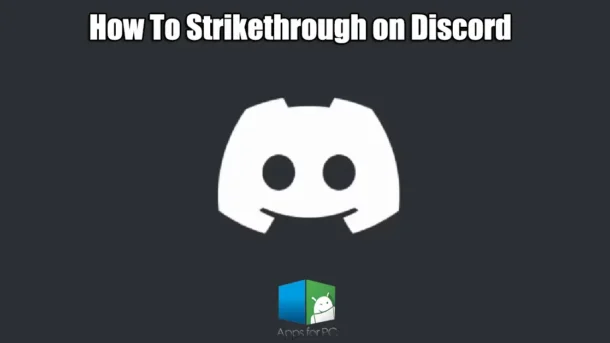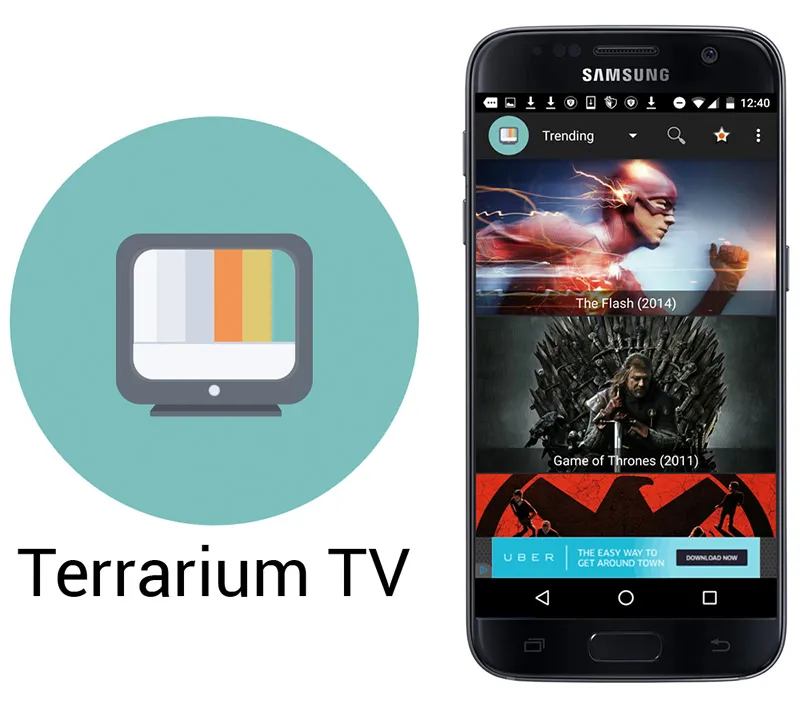If you’ve ever been in a Discord chat and wanted to add a little flair to your messages, strikethrough text is a fun and useful way to cross out text. Whether you’re joking around, correcting a mistake, or just trying to spice up your communication, knowing how to cross out text in Discord can really elevate your chat game. In this guide, we’ll break down everything you need to know about strikethrough on Discord, including formatting, common issues, and tips for effective text formatting.
What is Strikethrough Text and How is it Used on Discord?
Understanding Strikethrough Formatting
Strikethrough text is a type of text formatting that visually crosses out text, indicating that the content is no longer relevant or should be ignored. In the world of online communication, especially on platforms like Discord, strikethrough is commonly used in a playful context or to highlight corrections. It’s part of a broader category of text formatting options available on Discord, which also includes bold, italics, and underline. The beauty of using strikethrough on Discord lies in its simplicity—it’s quick to format and adds a unique touch to your messages.
Why Use Strikethrough on Discord?
There are plenty of reasons you might want to use markdown formatting to your text on Discord. Maybe you’re joking about something that didn’t go as planned, or perhaps you want to show a change of mind about a previous statement. Strikethrough can also help when you’re correcting yourself in a conversation. Instead of just saying “never mind,” you can visually cross out the text you want to remove, making it clear to others what you’re referring to. It’s a fun, informal way to communicate and adds a little personality to your messages.
Examples of Strikethrough Text in Discord Chats
Imagine you’re in a group chat discussing a movie night. You might say something like, “Let’s watch *that old horror movie*” and then follow it up with “Oh wait, I meant *comedy*!”. By crossing out “that old horror movie,” you visually indicate that you’ve changed your mind, making the conversation more engaging. Another example could be during a game night, where you might say, “We can play *Minecraft* tonight, or we can play *Fortnite*—actually, let’s just play *Minecraft*.” Adding strikethrough to “Fortnite” highlights your decision clearly.
How to Format Strikethrough Text on Discord?
Using Tilde for Strikethrough
Formatting strikethrough text on Discord is super easy, thanks to Markdown, a lightweight markup language that Discord uses for text formatting. To create strikethrough text, you simply need to surround the text you want to cross out with two tildes (~~). For example, typing “~~this is strikethrough~~” will result in this is strikethrough appearing crossed out in your chat. It’s a straightforward and quick way to add some flair to your messages without much hassle.
Step-by-Step Guide for Desktop Users
If you’re using Discord on your desktop, strikethrough text is just a couple of keystrokes away. First, open the Discord app or web version and navigate to the channel or chat where you want to send your message. Start typing the text you want to cross out. For instance, if you want to cross out “this text,” you would type “~~this text~~.” After entering the text, hit the **Enter** key, and voilà! Your message will appear with the strikethrough formatting intact. It’s that simple!
How to Cross Out Text on Discord Mobile App
For those on the go using the Discord mobile app, you can also easily format strikethrough text. Whether you’re on Android or iOS, the process is quite similar. Just type out the text you want to cross out and surround it with two tildes like on desktop. So, if you want to cross out “not this,” type “~~not this~~” and then send the message. Just like that, your strikethrough text will appear in the chat. It’s a great way to keep your mobile conversations lively and expressive.
Common Issues When Trying to Strikethrough Text on Discord
Why is My Strikethrough Text Not Appearing?
Sometimes, you might run into issues where your strikethrough text doesn’t appear as expected. The most common reason is that you may have accidentally used the wrong number of tildes. Remember, it has to be two tildes on each side of the text you want to cross out. If you only use one, or if there’s a space between the tildes and the text, the formatting won’t work. Double-check your message before hitting send, and you should be golden!
Managing Formatting Errors in Discord Messages
Formatting errors can be a bit frustrating, especially when you’re trying to add that cool strikethrough effect. If you notice that your text doesn’t appear how you intended, it might be worth going back and editing your message. You can do this by clicking on the **three dots** next to your message and selecting **Edit**. This will allow you to make changes and fix any formatting errors without having to send a new message. Always remember to preview your message if you’re unsure about the formatting.
How to Fix Automatic Formatting Problems
Discord has a habit of automatically formatting messages, which can sometimes interfere with what you’re trying to achieve. If you find that your strikethrough text is not working due to automatic formatting, try typing your message in a different way. For example, you can add a space after the first tilde or even use a code block if needed. To create a code block, use single backticks (`) to wrap your text. Although this isn’t a true strikethrough, it can help you avoid formatting issues in a pinch.
Can You Use Strikethrough in Discord Channels and Direct Messages?
Strikethrough in Group Chats vs. Direct Messages
Yes, you can absolutely use strikethrough in both group chats and direct messages on Discord. In group chats, it can add a fun dynamic to the conversation, especially when you’re all joking around. In direct messages, strikethrough can help clarify things when you’re correcting yourself or changing your mind about something. No matter where you are on Discord, strikethrough is a versatile tool for enhancing your messages.
Using Strikethrough in Different Discord Channels
Different Discord channels may have specific rules or themes, but strikethrough text can usually fit right in. Whether you’re in a gaming server, a study group, or a community channel, using strikethrough can help you communicate more effectively. For example, if you’re in a gaming channel discussing strategies, crossing out outdated strategies can help keep the chat clear and focused on what’s relevant.
Context Menu Options for Text Formatting
Discord also offers context menu options that can help you format your text without remembering all the Markdown syntax. You can right-click (or long-press on mobile) on the text field, and a context menu will pop up, giving you some formatting options, including bold and italics. However, for strikethrough, you’ll still need to use the tildes. So, while the menu helps with some formats, keep that in mind when you want to cross out text.
Additional Text Formatting Options on Discord
How to Use Bold, Italics, and Underline Alongside Strikethrough
Strikethrough isn’t the only formatting option at your disposal on Discord. You can get creative by combining strikethrough with bold, italics, and underline for a more dynamic message. For instance, if you want to say “~~this is not important~~ but this is **important**,” you can easily combine these formats. To bold text, you use two asterisks (**), and for italics, one asterisk (*) or underscore (_). Mixing these formats can really highlight what you’re saying and make it stand out in the chat.
Combining Different Text Formats for Enhanced Communication
When you combine different text formats, you can make your messages much clearer and more engaging. For example, if you want to emphasize a correction, you could write “I’ll be there at **9 PM** but ~~actually, I meant 10 PM~~.” This way, you’re not just crossing out the original time; you’re also highlighting the new one. It’s all about finding the right balance in your messages in Discord and making sure your points come across clearly.
Tips for Effective Text Formatting in Discord
To wrap things up, here are some quick tips for effective text formatting on Discord. First, always double-check your syntax—two tildes for strikethrough, and remember to use the correct number of asterisks for bold and italics. Second, don’t be afraid to experiment! Try mixing and matching different formats to see what works best for your messages. Lastly, keep your audience in mind. Depending on the context of the chat, different formatting may be more appropriate. Happy chatting, and enjoy adding that extra flair to your Discord messages!
FAQ’s
1. How do I strikethrough text on Discord?
To strikethrough text on Discord, use two tilde symbols (~) on either side of the text you want to format. For example:~~This is strikethrough text.~~
When sent, the text will appear with a line through it.
2. How do I strikethrough text on Discord mobile?
The method for strikethrough formatting is the same on mobile:
- Type Your Message using markdown: Write the text you want to strikethrough.
- Add Tilde Symbols to highlight the text you want to strikethrough: Place
~~before and after the text. For example:~~This text will be strikethrough.~~ - Send the Message: The text will appear with a line through it once sent.
3. Can I combine strikethrough with other formatting on Discord?
Yes, you can combine strikethrough with other Markdown formatting options:
- Bold and Strikethrough:
~~**This is bold and strikethrough.**~~ - Italic and Strikethrough:
~~*This is italic and strikethrough.*~~ - Underline and Strikethrough:
~~__This is underlined and strikethrough.__~~
When you send the message, all the chat formatting will apply simultaneously.
4. How do I remove strikethrough formatting on Discord?
To remove strikethrough formatting from a message:
- Edit the Message: Hover over your message (or tap and hold on mobile), then click Edit.
- Delete the Tilde Symbols: Remove the
~~symbols surrounding the text. - Save Changes: Press Enter or click the checkmark to update the message.
5. Can I strikethrough multiple lines of text on Discord?
Yes, you can strikethrough multiple lines by applying the ~~ symbols to each line. For example:
arduino
Copy code
~~This is the first line.~~ ~~This is the second line.~~
Each line will have a strikethrough when sent.
6. Why is strikethrough not working on Discord?
If the strikethrough formatting isn’t working:
- Check for Correct Symbols: Ensure you’re using two tilde symbols (
~~) before and after the text. - Avoid Spaces: Make sure there’s no space between the tilde symbols and the text. For example,
~~ text ~~will not work, but~~text~~will. - Update Discord: If you’re using an outdated version of Discord, update the app to ensure all Markdown features are supported.
7. Can I use strikethrough in combination with spoiler tags?
Yes, you can combine strikethrough and spoiler tags on Discord. For example:||~~This is hidden and strikethrough.~~||
When sent, the text will be both hidden as a spoiler and formatted with a strikethrough once revealed.
8. Can I use strikethrough in Discord messages with mentions?
Yes, strikethrough formatting works with mentions. For example:~~@username~~
When sent, the mention will appear strikethrough, but the user will still be notified.
9. Does strikethrough work in Discord embeds?
Strikethrough formatting can be used in text fields within embeds if the embed allows Markdown. Use the same ~~ syntax to apply strikethrough to text in an embed.
10. Are there any restrictions on using strikethrough in Discord?
Strikethrough formatting is generally unrestricted, but here are a few considerations:
- Permissions: Some servers may restrict message formatting based on role or channel settings.
- Character Limit: Discord messages have a 2,000-character limit, which includes any formatting symbols like
~~. - Notifications: Strikethrough formatting does not affect the functionality of mentions or hyperlinks.
You said:
ChatGPT said:
11. Can I use strikethrough in Discord channel names or nicknames?
No, Discord does not support strikethrough formatting for channel names or nicknames. Markdown formatting, including strikethrough, is limited to text-based messages and embed content.
12. Does strikethrough work in blockquotes or code blocks on Discord?
- Blockquotes: Yes, you can use strikethrough in blockquotes. For example: cssCopy code
> ~~This text is strikethrough in a blockquote.~~When sent, the text will be quoted and include the strikethrough formatting. - Code Blocks: No, strikethrough does not work in code blocks because Markdown formatting is ignored in those cases.
13. Can I preview my strikethrough text before sending it?
Discord does not currently offer a preview feature for formatted text, including strikethrough. However, you can double-check your formatting in the input box before hitting send. If there’s an error, you can always edit the message after sending.
14. Is there a keyboard shortcut for adding strikethrough on Discord?
No, there isn’t a specific keyboard shortcut to apply strikethrough formatting on Discord. You need to manually type ~~ before and after the text you want to format.
15. Are strikethrough symbols visible in notifications?
Yes, if you include ~~ symbols in your message, they will appear in the notification preview. The text won’t appear formatted as strikethrough until viewed in the Discord app or browser.