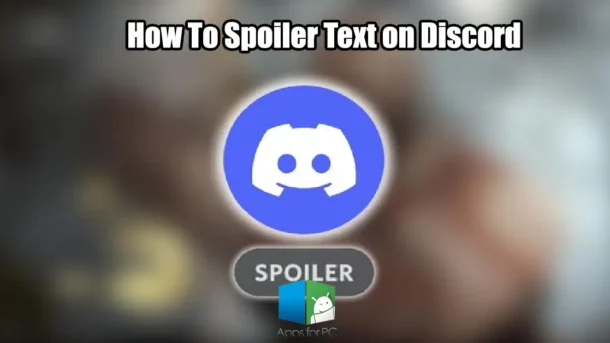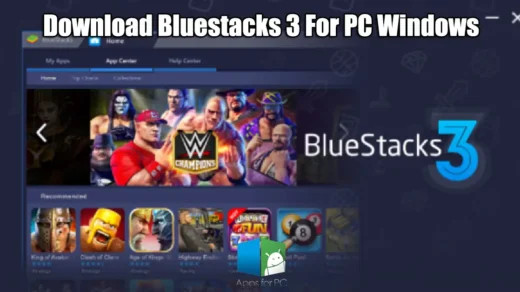If you’re hanging out on Discord and want to keep some juicy plot twists or sensitive content under wraps, you’ve stumbled upon the right place! Spoiler tags are your best friends for keeping surprises intact and ensuring everyone in your Discord channel has a good time. So, let’s dive into the world of spoiler text on Discord and learn how to use these nifty features to enhance your chatting experience.
Understanding Spoiler Tags on Discord
What Are Spoiler Tags?
Spoiler tags on Discord are designed to hide sensitive or potentially triggering content from users who may not want to see it. When you add a spoiler tag around your text, it appears as a black bar that you need to click on to reveal. This feature is particularly useful in community discussions where spoilers for games, movies, or shows may pop up. By using spoiler text on Discord, you can maintain the thrill of discovering plot twists without unintentionally ruining someone else’s experience. It’s like keeping the surprise party a secret until the big reveal!
Why Use Spoiler Tags?
Using spoiler tags is essential if you want to maintain the integrity of discussions in Discord channels, especially in gaming and entertainment communities. Imagine chatting about the latest episode of your favorite show and accidentally dropping a major plot point—yikes! Spoiler tags prevent these awkward situations by blacking out the text until someone is ready to see it. They show consideration for fellow users, creating a respectful environment for all participants in the conversation. Plus, it’s just a nice way to keep the excitement alive for everyone involved!
How Spoiler Tags Work
Spoiler tags work by using specific formatting that Discord recognizes, making it super easy to add spoiler content to your messages. You can either enclose your text with double vertical bars (|| black out texttext||) or simply use the /spoiler command right before your message. Once you send it, the text will be hidden until another user clicks on it. This functionality extends to images and attachments too! Whether you’re sending a message as a spoiler or marking an attachment as a spoiler, the blacked-out text and blurred images will leave your friends curious about what lies behind that spoiler tag!
How to Add Spoiler Tags on Discord
Using Spoiler Tags on Desktop
If you’re on the Discord desktop app or using the web version, adding spoiler tags is a breeze! You can either manually format your text or simply click on the eye icon that pops up in the formatting toolbar. To do this, just highlight the text you want to mark as a spoiler, and then click that eye icon. Voila! Discord will automatically add the necessary ‘||’ symbols around your selected text, effectively blacking out the text for everyone else. Alternatively, if you’re feeling old-school, you can directly type ‘||’ before and after the text to achieve the same effect. Got images? No worries! Just click the eye icon on the image preview before you send it to mark it as a spoiler too. It’s that easy!
Using Spoiler Tags on Discord Mobile
Now, if you’re on Discord mobile, worry not—adding spoiler tags is just as simple! When you’re ready to send your message, just wrap the text you want to hide with ‘||’ symbols. If you’re an iOS user, it gets even cooler! You can long-press the text to bring up a context menu and select ‘Mark as spoiler.’ For images, after picking one from your gallery, make sure to check the ‘Mark as spoiler’ box before hitting send. This way, the image will stay blurred until someone is ready to reveal its secrets. It’s a neat way to keep the excitement alive in your Discord channel while ensuring everyone can join the fun at their own pace!
Marking Text as Spoiler
Marking text as a spoiler is one of the simplest things you can do on Discord, and it works seamlessly across both desktop and mobile platforms. You can either use the /spoiler command followed by your message or just add ‘||’ around your text. Once you hit send, your spoiler message will appear as a black bar or grayed-out text, which encourages users to click to reveal what’s behind that discord spoiler tag. This universal method is perfect for sharing sensitive information without ruining the experience for others. So, next time you’re about to spill some tea on a plot twist or game ending, remember to use spoiler tags on Discord to keep the mystery intact!
Types of Spoiler Content
Text Spoilers
Text spoilers are a fantastic way to keep your juicy secrets hidden on Discord. By simply enclosing your text with ‘||’ symbols or using the /spoiler command, you can easily create a spoiler message that others will have to click to reveal. This method is especially useful for discussions surrounding movies, games, or events where plot details could totally ruin the experience for someone not in the know, particularly when using text formatting. Imagine chatting about the latest episode of a show while keeping the suspense alive—text spoilers allow you to do just that. So next time you’re about to spill some major tea, remember to use text spoilers to maintain that thrilling atmosphere!
Image Spoilers
Image spoilers take the excitement to a whole new level, especially in gaming communities where sharing screenshots or art is all the rage. On Discord, you can mark an image as a spoiler before uploading it. Just select your image, click on the eye icon in the preview, and voilà! Your image will be sent as a blurred photo with a “Spoiler” tag, leaving everyone guessing. This feature is super handy because it lets users decide if they want to delve into what’s behind that blurred image. Whether it’s a sneak peek at a game or a big reveal, image spoilers keep the anticipation alive without ruining the fun for others!
Attachment Spoilers
Don’t forget about attachment spoilers! Just like images, you can easily mark attachments like files and videos as spoilers in Discord. When you upload a file, simply select the ‘Mark as Spoiler’ option before hitting send. This ensures that any sensitive content shared through attachments stays hidden until the recipient chooses to check it out. This feature is particularly useful in group chats where multiple users might be sharing different types of content. By using attachment spoilers, you can ensure that everyone has a more controlled experience, allowing them to engage with the content when they’re ready. So go ahead, share those attachments, but remember to mark them if there’s a chance they might spoil the fun!
Viewing and Revealing Spoilers
How to See Spoiler Text
If you’re hanging out in a Discord channel and come across some spoiler text, fear not! To view the hidden content, all you need to do is click or tap on that blacked-out message. Once you do, the text will magically appear against a gray background in the discord mobile app, making it easy to read whatever juicy details were previously concealed. This simple process ensures that you can engage with potentially sensitive information without feeling pressured. Plus, it gives you the freedom to skip over spoilers if you want to keep the mystery alive. It’s all about choice and control in your Discord experience!
Revealing Spoiler Content
Revealing spoiler content in Discord is as straightforward as it gets! Just click on that black bar or blurred image, and voilà! The content is displayed right in front of you, allowing for an engaging experience. This user-friendly interaction ensures that those who are curious can easily access the information, while those who prefer to avoid spoilers can do so without any hassle. This design enhances the overall user experience on Discord, making it a fun place to chat without the fear of ruining surprises for others. So next time you see a spoiler, don’t hesitate to click on the black out text!
Using the Eye Icon
The eye icon is your best buddy when it comes to marking content as a spoiler on Discord. When you highlight the text you want to hide or select an image, that handy eye icon pops up in the formatting toolbar. Clicking on this icon automatically adds the necessary spoiler formatting, allowing you to mark content without having to memorize any complicated syntax. This nifty feature simplifies sharing spoilers, encouraging users to utilize those discord spoiler tags more frequently. So the next time you’re teasing your friends with a spoiler, remember to click that eye icon to keep things tidy!
Best Practices for Using Spoilers on Discord
When to Use Spoiler Tags
Knowing when to use spoiler tags is key to keeping the conversation enjoyable for everyone in your Discord channel. It’s important to utilize these tags when discussing recent games, movies, or any media that others might not have experienced yet. Think about it—if you’re about to spill some plot details or game mechanics that could ruin someone’s experience, it’s only fair to mark that content as a spoiler. By being considerate and using these tags, you help foster a respectful environment where everyone can enjoy discussions without the fear of being spoiled. It’s all about sharing the excitement while keeping the surprises intact!
How to Effectively Communicate Spoilers
Effectively communicating spoilers means you need to clearly indicate when your content has spoiler material. Before diving into the juicy details, give a heads-up to your fellow Discord users that you’re about to share some spoilers. This way, they can prepare for what’s coming or opt-out entirely. Consistently using spoiler tags helps create a culture of respect in the community, where everyone feels comfortable engaging in conversations without the risk of unwanted spoilers. So, next time you’re ready to share, don’t forget to announce your spoilers first!
Common Mistakes to Avoid
When it comes to using spoiler tags, there are a few common mistakes you’ll want to steer clear of. One of the biggest blunders is forgetting to mark your content as a spoiler, leading to unintended reveals that can really upset your friends. Another mistake is using discord spoiler tags inconsistently, which can confuse others about what content is safe to read. Plus, it’s crucial to avoid discussing spoilers in channels meant for spoiler-free conversations. By being mindful of these pitfalls, you can enhance your communication and ensure a positive experience for everyone in your Discord community.
FAQ’s
1. How do I create spoiler text on Discord?
To create spoiler text on Discord, use the following methods:
- Using Markdown: Type your text between two vertical bars (
||). For example:||This is a spoiler.||
When sent, the text will be hidden and revealed only when clicked. - Using the Format Menu: Highlight the text, right-click (or tap on mobile), and select “Mark as Spoiler” from the format options.
2. How do I mark spoiler text on Discord mobile?
To mark text as a spoiler on Discord mobile:
- Type Your Message: Enter the text you want to hide.
- Highlight the Text: Tap and hold the text to select it.
- Mark as Spoiler: From the formatting menu that appears, tap “Mark as Spoiler.”
- Send the Message: The text will appear hidden with a black overlay until tapped.
3. How do I hide spoiler text on Discord?
Hiding spoiler text is simple:
- Use Markdown: Place the text between
||. For example:||Spoiler alert: This is hidden text.|| - For Images or Attachments: Before uploading, check the box labeled “Mark as Spoiler” to hide the content behind a spoiler tag.
4. How do I reveal spoiler text on Discord?
To reveal spoiler text:
- Simply click or tap on the blurred text in the mobile app.. It will expand and show the hidden content.
5. How do I use spoiler tags for images or files on Discord?
To mark an image or file as a spoiler:
- Upload the File: Drag and drop or select the file to upload.
- Mark as Spoiler: Before sending, check the “Mark as Spoiler” box in the preview window.
- Send the File: The file will be hidden until clicked by another user.
6. How do I remove a spoiler tag from text on Discord?
To remove a spoiler tag:
- Manual Editing: If you added the spoiler manually using
||, edit the message and delete the vertical bars in the discord message.||) around the text. - Format Menu: If you used the “Mark as Spoiler” option, highlight the text again and deselect the “Mark as Spoiler” option before saving your changes.
7. Can I use spoiler tags in group chats or servers on Discord?
Yes, spoiler tags work in all text-based channels, including:
- Direct Messages (DMs): Use spoiler tags for private chats.
- Group Chats: You can hide sensitive or surprise information using spoiler formatting.
- Servers: Whether you’re in public or private servers, spoiler tags are supported in all channels with proper formatting.
8. Are spoiler tags visible in Discord notifications?
No, spoiler tags do not hide text in notifications. If someone mentions you or sends a message with spoilers, the content will appear as plain text in the notification preview. For sensitive information, it’s better to avoid sending spoilers in direct mentions, especially in the discord mobile app.
9. Can I use spoiler tags for multiple lines of text on Discord?
Yes, you can hide multiple lines of text with spoiler tags. To do this: add spoiler text to your entire message.
- Place
||at the start and end of the block of text. For example: arduinoCopy code||This is the first line. This is the second line. This is the third line.||
When sent, the entire block will be hidden until clicked.
10. Why aren’t spoiler tags working on Discord?
If spoiler tags aren’t functioning as expected:
- Check Formatting: Ensure you’re using
||correctly around your text. - Update Discord: Spoiler functionality may require the latest version of the app. Update your Discord client on PC or mobile.
- Check Server Permissions: Some servers may restrict message formatting, including spoilers.
11. Can I use spoiler tags in Discord’s code blocks?
No, spoiler tags (||) do not work inside code blocks or in a discord message. If you need to share sensitive information within a code block, consider reformatting the text outside the block and marking it with spoiler tags. For example:
css
Copy code
||Hidden sensitive code||
12. Are spoiler tags supported in Discord bots?
Yes, spoiler tags can be used in messages sent by Discord bots. The bot’s code must format the text with || or include the “Mark as Spoiler” property for embeds or file attachments. For example:
json
Copy code
{ "content": "||This is spoiler text sent by a bot.||" }
13. Can I use spoiler tags in Discord nicknames or usernames?
No, Discord does not support spoiler tags in nicknames or usernames. Spoiler functionality is restricted to text messages, file attachments, and embeds.
14. Do spoiler tags work for reactions or emojis on Discord?
No, spoiler tags cannot be applied to reactions or emojis. However, you can hide text descriptions of emojis using spoiler formatting. For example:||This emoji: 😃||
The emoji itself, however, will not be hidden.
15. Are spoiler tags available for Markdown links on Discord?
Yes, you can hide links using discord spoiler tags. For example:||[Click here](https://example.com)||
When the text is clicked, the hidden link will be revealed, and the user can access the URL.
16. Can I combine spoiler tags with other Markdown formatting on Discord?
Yes, you can combine spoiler tags with other Markdown formatting, such as bold, italics, or strikethrough. For example:
- Bold Spoiler Text:
||**This is bold spoiler text.**|| - Italicized Spoiler Text:
||*This is italicized spoiler text.*|| - Strikethrough Spoiler Text:
||~~This is strikethrough spoiler text.~~||
When revealed, the formatting will still apply to the text.
17. Can I disable spoiler tags on Discord?
Spoiler tags cannot be completely disabled, but server admins or moderators can control how spoiler tags behave in their server:
- Server Settings: Adjust the “Explicit Content Filter” under the Moderation tab in server settings.
- Permissions: Certain roles can be restricted from sending messages with spoiler tags by modifying role or channel permissions.
18. Do spoiler tags work in Discord announcements or embeds?
Spoiler tags can work in embeds if they are formatted correctly. For example:
- Within Text Content: Use
||to hide parts of the message in an embedded post. - For Attachments: Mark files or images as spoilers before embedding them in an announcement.
19. Can I preview spoiler text before sending it on Discord?
No, Discord does not currently allow you to preview spoiler text before sending it. However, you can double-check your formatting in the input box. If there’s an error after sending, you can always edit the message to fix it.
20. Are spoiler tags supported in older versions of Discord?
Spoiler tags are a relatively recent feature. If you are using an outdated version of Discord, they may not be available. To use spoiler tags, ensure your app is updated to the latest version for both desktop and mobile.