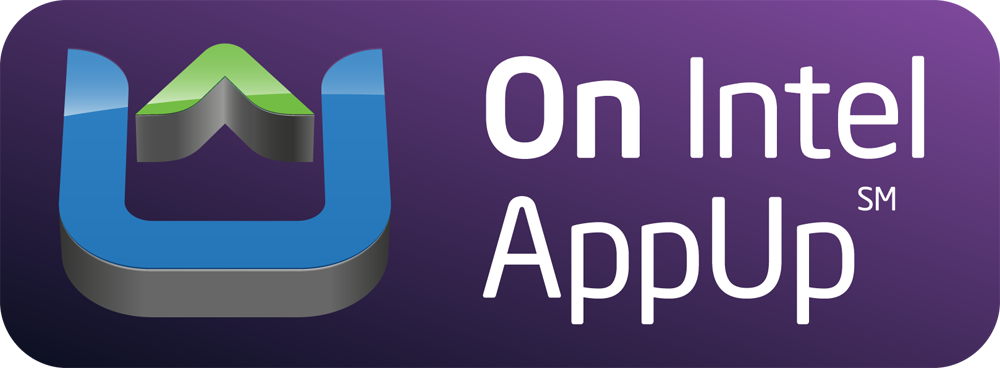Xender app is not only for mobile devices but also available for PC users, Windows, MAC, Chrome-cast with its “Connect PC” feature. Xender introducing new and really good Xender for PC feature to connect your phone to computer or PC (Windows and MAC). I’ve provided you three different methods to get Xender app on your PC by Web version and Android emulators.
From this complete guide you’ll be able to get Xender on your Computer/Laptop, but it PC, Windows, MAC or Chrome-cast. In this whole section you just need follow my guide, that’s it. I’ve given clean and easy step-by-step instruction with screenshots. I strongly suggest you to follow the steps till the end of this article. I had covered everything about download Xender for PC.
- Learn How to Download Xender app for Android and iPhone.
Before that you better to know that what requirements need from your computer/Laptop. Yeah! It’s a big thing to know. In order to use Xender WEB Version, you just need WEB Browser, that’s it not more than that. If you are going to use Xender by Android emulators like Bluestacks or Youwave, You need emulators installed in your PC. If you’re new to android emulators, don’t worry I’ve given some simple steps to setup without having any error.
Xender for PC Using Xender Web Version- Windows 7/8/10/XP and MAC
Developers of the Xender App are presented a new and best feature called Connect PC and it’s completely web browser based by scanning “QR code”. There is no need to install other tools/software’s. With this, we can connect our smartphones with PC/Computer or Windows/MAC. After connecting to your PC users can able to transfer files or share applications over Xender between phone and PC. Follow the steps given below to use xender’s web version on your laptop/computer. Please make note that your PC should be connected to “The internet “.
- Also read : Download Xender for Blackberry.
Step 1: Open Xender app in your smartphone. Go to the top-right side of the app and tab on the “Connect PC”. (See picture below).

Step 2: On your PC, Open web browser and tab this link- http://web.xender.com/ . There one page will appear that ask for “QR code”.

Step 3: Now click on the “Scan” button and hover your camera to scan the QR Code.
Step 4: That’s it, now start file transfer / share mobile application.

(Please make note: I strongly recommend you to use Wi-Fi Internet connection, mobile data may be killing your data package.)
Learn How to Transfer Files, Documents, Photos, Videos, eBooks and Share Mobile applications using Xender Web version- Follow this link.
What are the Extra Features in Xender Web Version?
First and best feature is the easiest connection by QR scan with free of other software/tools. It’s completely user-friendly with the large interface. It doesn’t burn your mobile data if you use Wi-Fi connection. Can able to send/receive files, mobile applications, photos, videos and more with high speed.
- You may like: Download Xender for iOS devices.
It’s an all-in-one mobile sharing app that can able to connect not only in between phone-to-phone but also phone-to-PC (Windows & MAC). With few tabs we can transfer any files without having any file size limit. QR scan is available for both android and iOS users.
- Windows Phone users: Xender for Windows Phone
Download Xender for PC- Windows XP/7/8/10 Using BlueStacks
In this section, I’ve present you clear steps to download Xender for Windows PC via BlueStacks. If you are new to Bluestacks then no problem at all. No need to know about it it’s a just one Android emulator.
Bluestacks is used to run any Android applications on your PC/Laptop. You can download it form here (Bluestacks). And then install Bluestacks on your PC. Once the installation is completed, just follow my step-by-step guide setup Xender on your computer or PC.
- Make sure that you should be installed BlueStacks App Player in your device.

- After installing the Bluestacks, Then you need to download Xender APK from the Google play Store. Or you can use search button in the Bluestacks at top-right to download Xender on Bluestacks- Go to Search-> Type “Xender”. (See below screenshot)

- Then click on install button and wait for some time. Because it’ll take some time to download that application depending on your Internet connection.
- Then your installed applications will be appear in all applications section of Bluestacks and from there you’ve to open Xender app.
- You can now share everything including files, photos, documents and videos with two or more devices.
Final words..!
Xender is an application that connects two or more devices to share photos, files, music, videos and other media files. Most used and popular application over all App Stores. With its web version provide us to use Xender on PC.
- Most recommended for you: Try the best Xender alternatives
Best advantage is, there are some simple taps to send or archive contacts, text messages, videos, photos and applications on phones.
Xender Download and install for PC
Following are Methods and install Xender for PC, Laptop Windows-Mac.
Download Xender APK.
Download and install Bluestacks: Bluestacks
Once you’ve installed Bluestacks, double click the APK that you just downloaded above.
The APK will be installed using Bluestacks, once installed open Bluestacks and locate the recently installed Xender.
Click the Xender icon to open it, follow the on-screen instructions to play it.